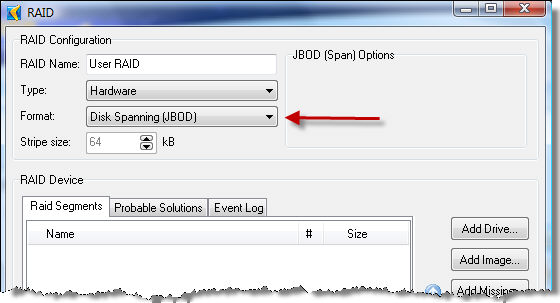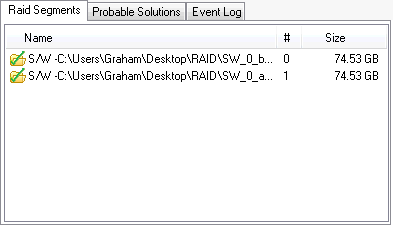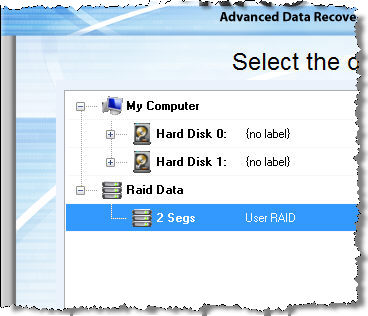To Recover the RAID:
Ensure the problem RAID drives are properly connected to your computer. Ensure that you can hear the drives spinning and that there are no signs (or sounds) of a physically failed drive;
Run Recover My Files v4, select the "Recover Drive" path and click Next;

In the Drive Selection window, click on the
 button.
This opens the RAID configuration window. Click here
for a summary of functions in this window.;
button.
This opens the RAID configuration window. Click here
for a summary of functions in this window.;In the Add Raid window, select the type of RAID you are trying to recover and click the
 button to add the RAID
drives (Note: if you have taken image copies of the drive [DD, RAW,
EnCase etc] use the "Add Image..." button);
button to add the RAID
drives (Note: if you have taken image copies of the drive [DD, RAW,
EnCase etc] use the "Add Image..." button);